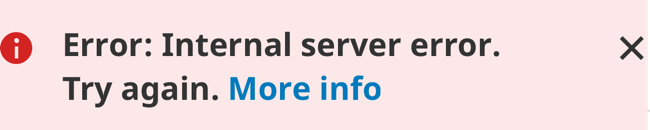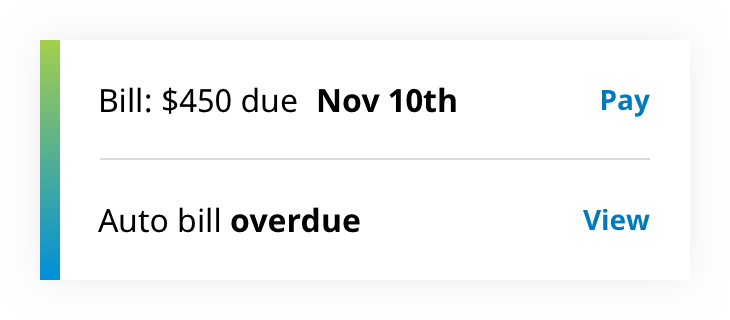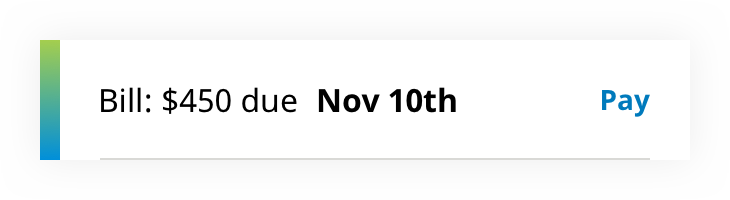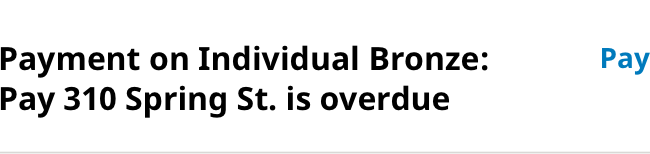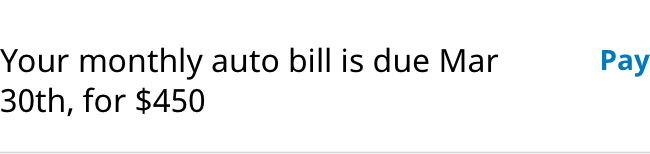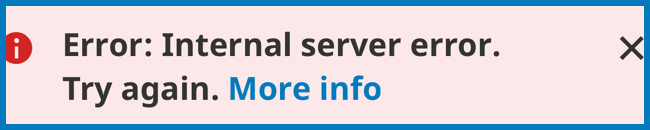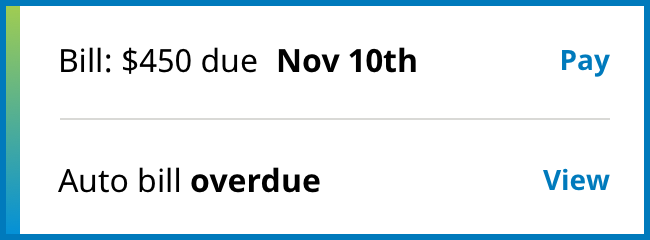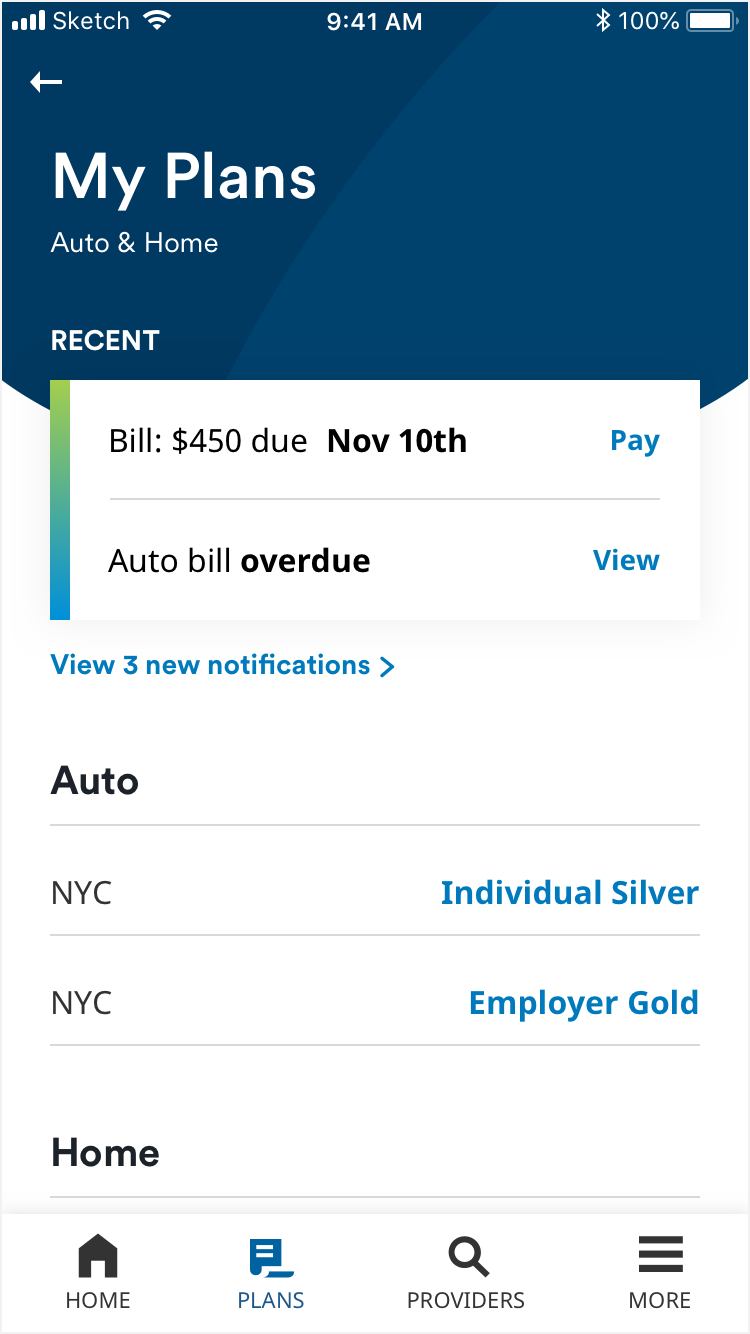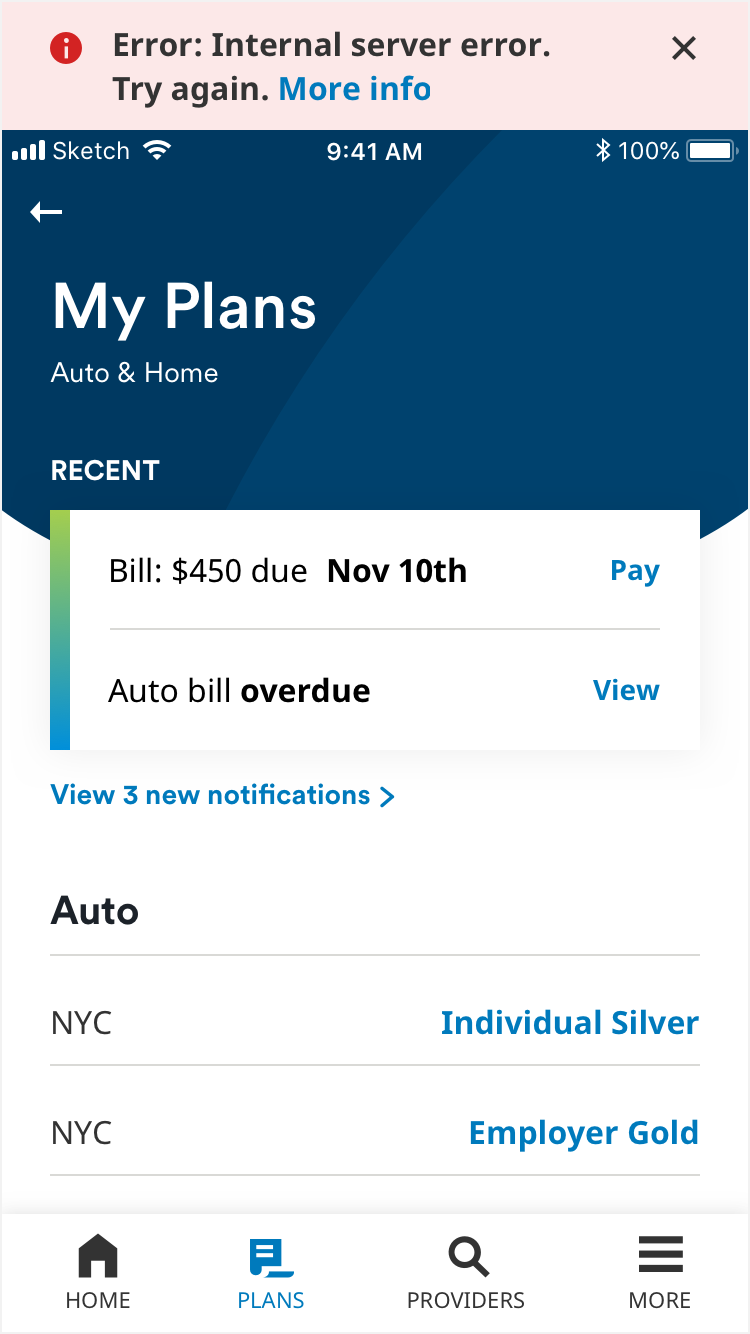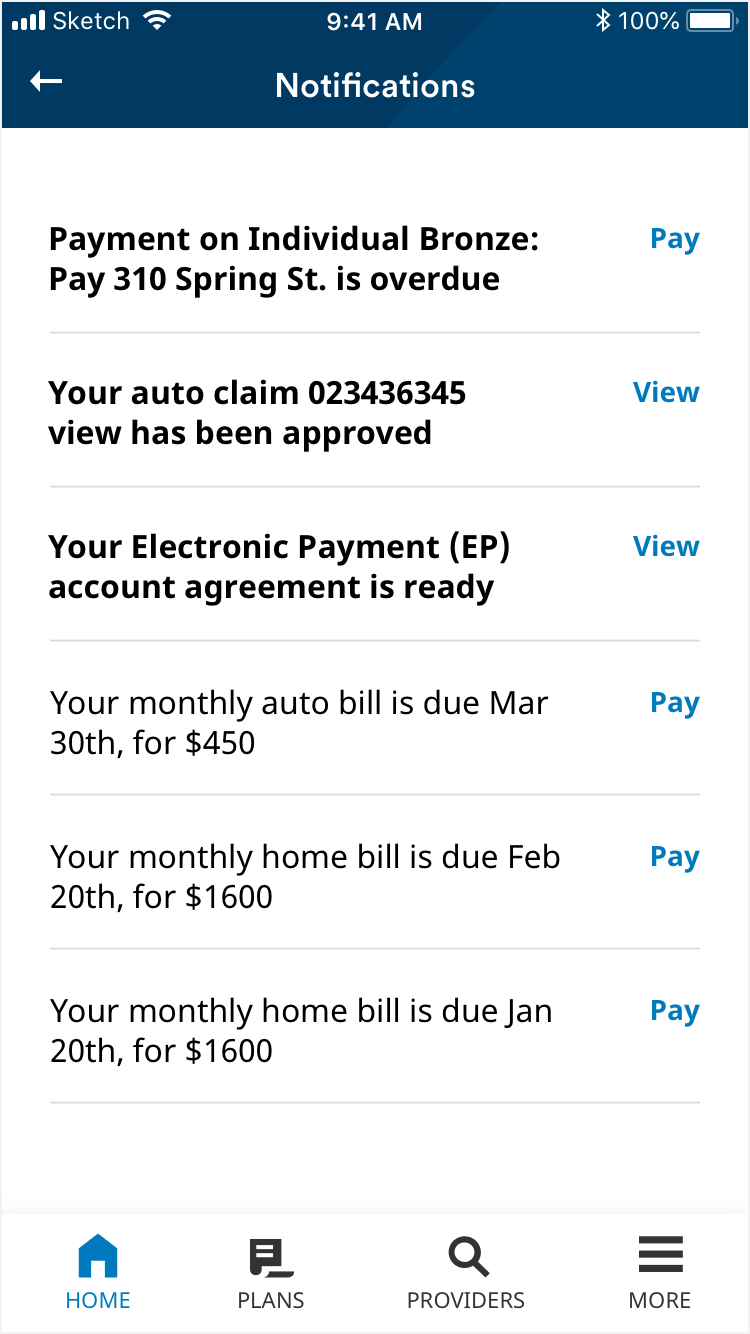Alerts & Notifications
Variations
Alerts deliver urgent information to a user. Notifications can also consist of updates, recent account activity, and upcoming events.
1. System alert
2. Notification card
3. Status alert
States
Unread alert card
Unread expanded alert
Read expanded alert
Focused
Focused
Focused
Usage
Alerts are used to deliver urgent information to a user, in a top bar or on a notification card. Errors or alerts in a table can be identified with a status alert that corresponds to information in the top bar or notification card.
Notification card
System alert
Notification center
Animation
The alert slides in from the top of the screen pushing all of the screen content down (except the bottom nav). Upon close this animation reverses.