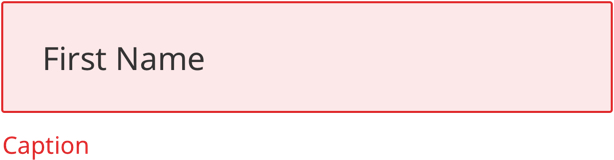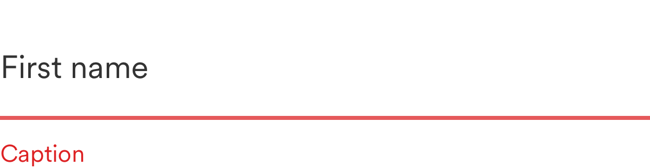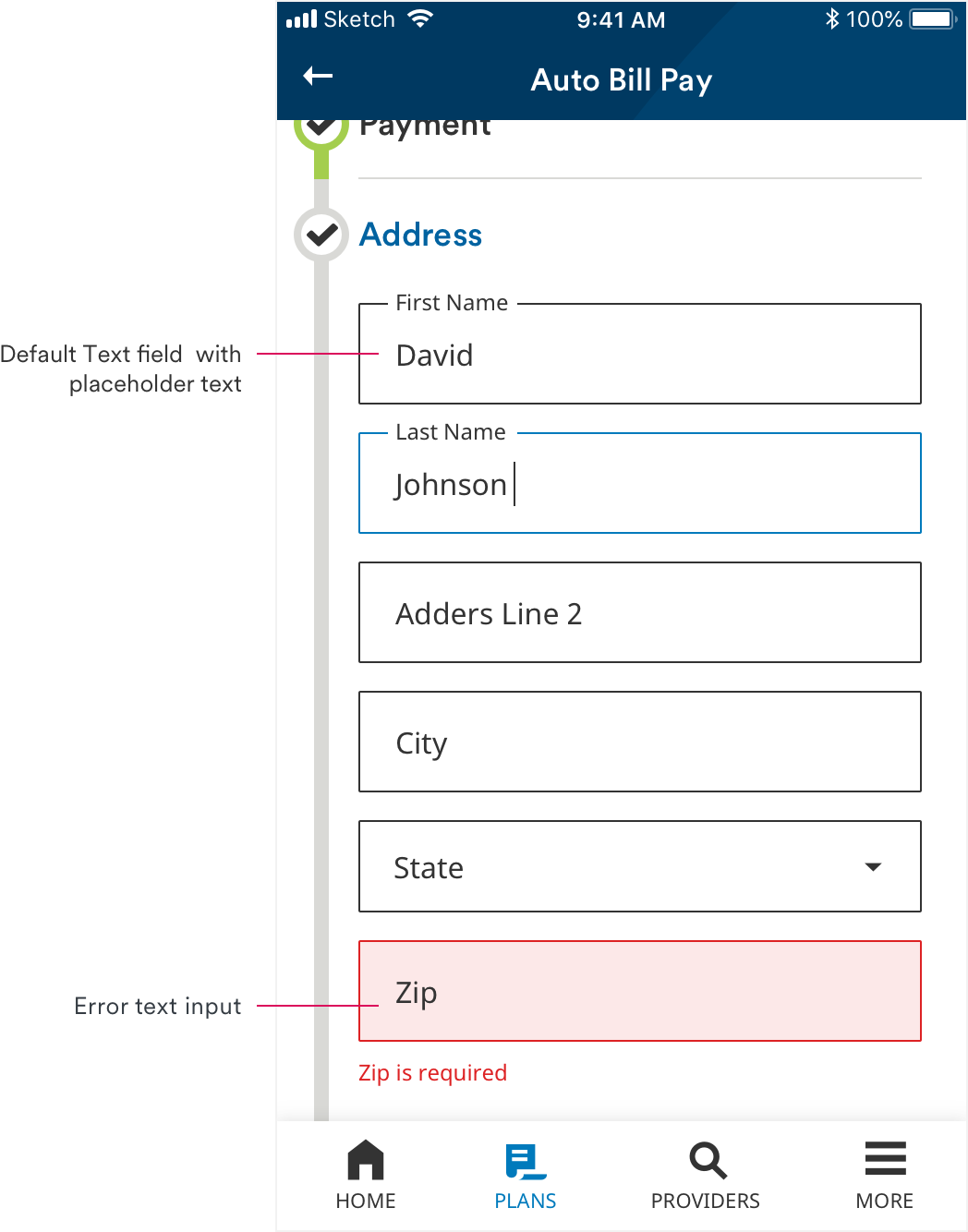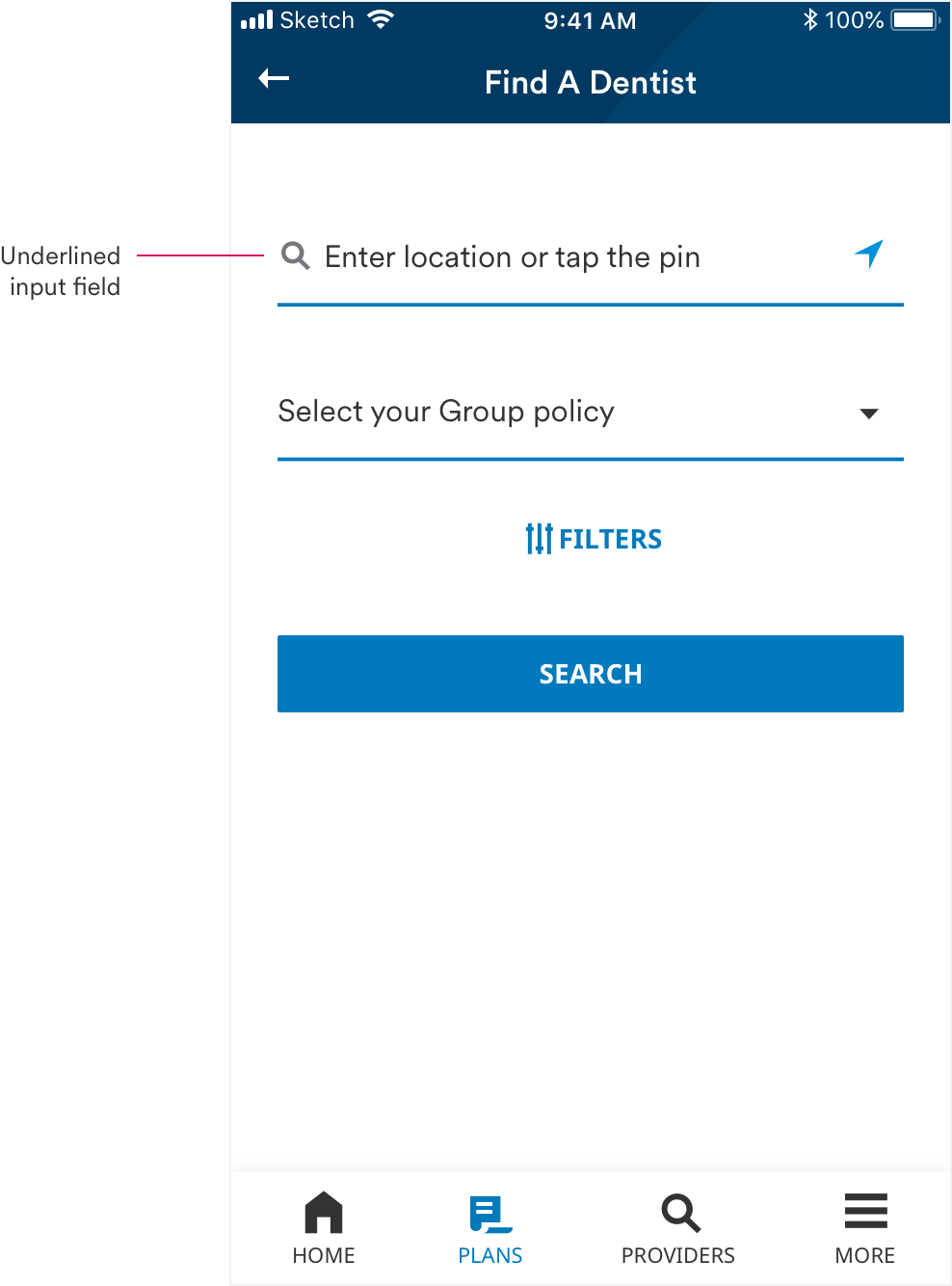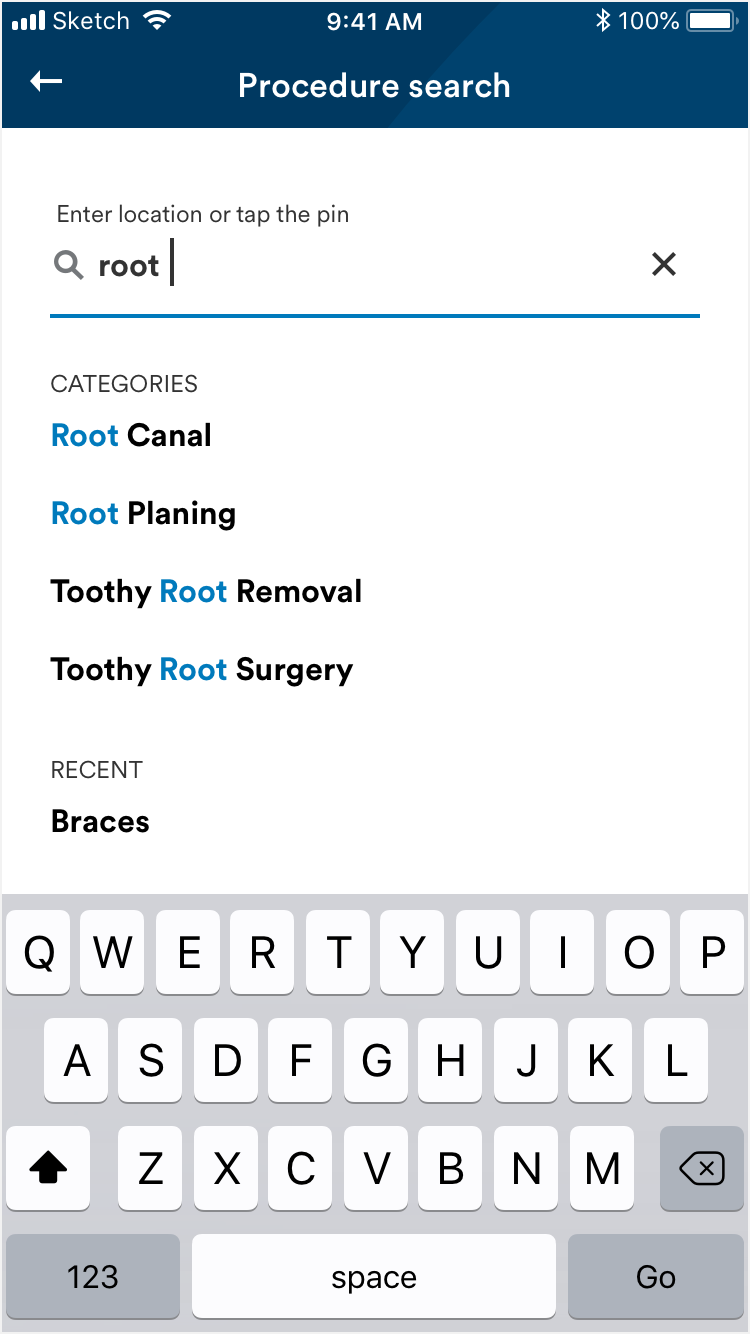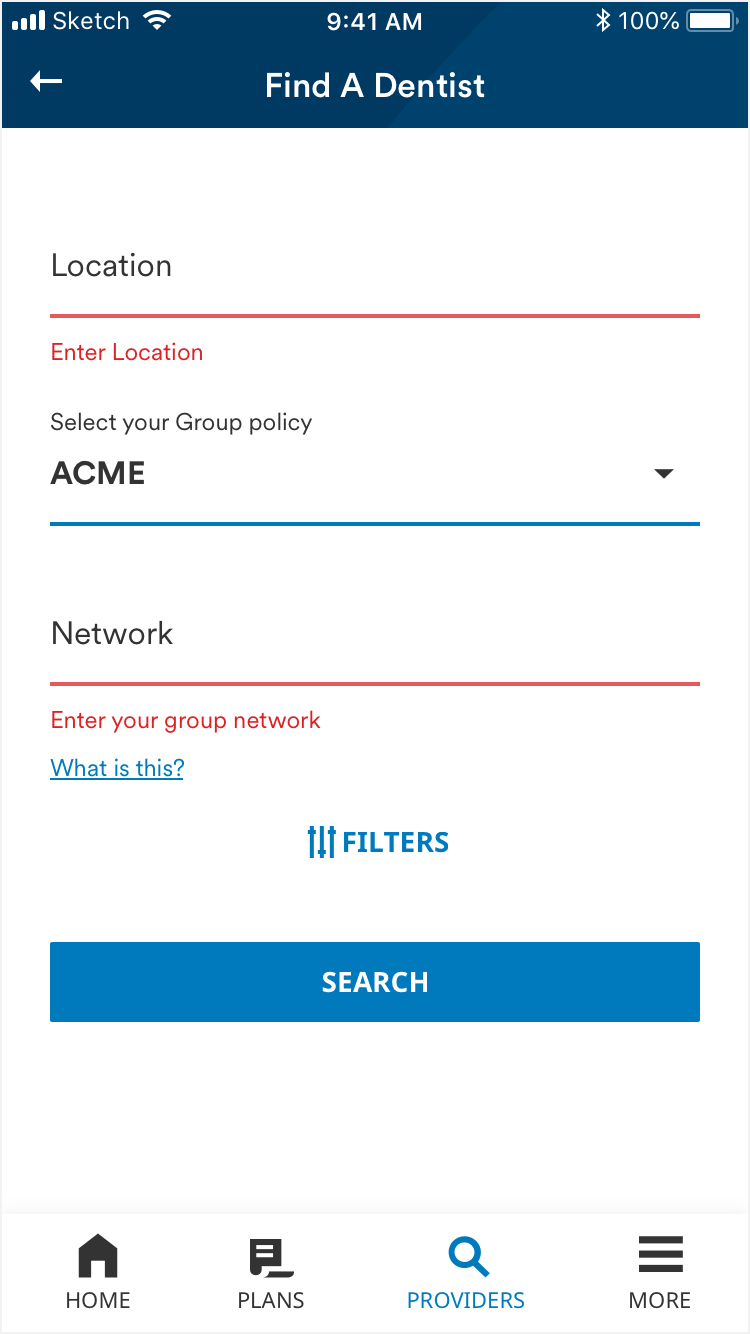Text Fields
Variations
There are 2 variations of text fields. Outline text fields are for simple interactions, like search. Underline text fields are for forms, such as payments and claims.
1. Outline text field
2. Underline text field
States
Outline text field
Default
Selected
Filled
Error
Focused
Inactive
Underline text field
Default
Selected
Filled
Error
Focused
Inactive
Default with 2 icons
Selected with 2 icons
Usage
Form fields facilitate information collection.
Animation
1. Outline text field
The outline of the outline text field animates through different color states.
2. Underline text field
The underline text field offer a menu of text suggestions based on what a user is typing. This opens from the bottom of the text field.
Text style and color also animate throughout the selection process.